TS Drives
TS Drives are like Real Drives but they apply to TS Standard and Career scenario's. While Real Drives get their timetable from a real live service, TS drives simply gets them from the scenario.
You will start by selecting "Career or Standard Scenario" from the Start Service menu. This will present to you the TS Scenario Catalog. Here your TS library is scanned for available routes.
After selecting a route it will present the scenario's within the route to you, showing Name, driven Loco, Start time, difficulty etcetera.
Note that some of your routes/loco assets may be packed (compressed), so they will not show images. (Unpacking routes would take a serious amount of time, so for performance sake we choose to not unpack them.)
After a few seconds you will have something like this:
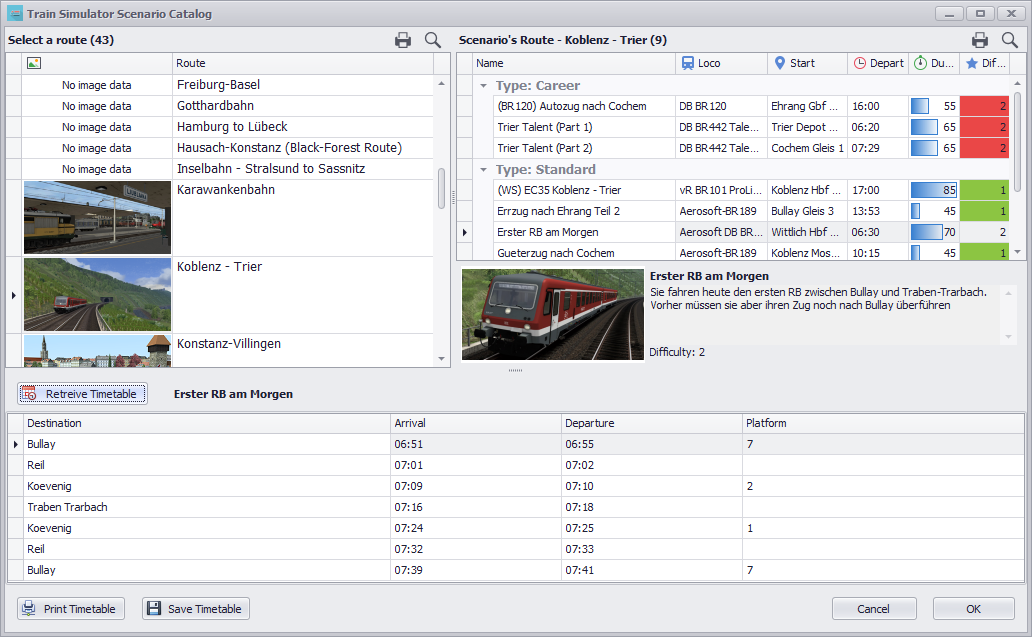
You can search routes by incremental typing in the grid, or search overall by clicking the search button (CTRL+F). Each time you select a route the scenarios of the route will show in the scenario panel.
After selecting a scenario you can retreive the timetable by clicking the Retreive Timetable button.
You can retreive two types of scenario:
1. Passenger timetable
These timetables are similar to the ones you use during a real drive, only having PickUp Passenger tasks. All functions and features apply as described in the The Art Of Timetabled Rides tutorial.
2. Freight Service Worksheet
These timetables show only StopAt and Operation tasks like Add Vehicles To Front. When using this timetable in the HUD you will only have to make Calling At calls (ALT+T) when you complete a task to show them on the Radar. Next Stop and Approaching announcements are obviously not working.
For more info on use of Freight Services in the HUD review the TS Drive Freight Services tutorial.
You will have an option to convert a Freight Service Worksheet into a Passenger Timetable. Note that this is only applicable to scenarios with only StopAt instructions.
Start in Train Simulator the scenario and drive! Note that the HUD time will be synchronized with the scenario.
For Passenger Services don't forget to activate the guard for spoken announcements!