TS Drive Freight Services
When you select a freight service scenario in the TS Scenario Catalog you get a timetable (=worksheet) which has only StopAt and Operation tasks like Adding Cars At Front.
Freight Services do not have Next Stop and Approach announcments like passenger services. Therefor you will only have to complete all task with the Calling At feature of the HUD. When you click this button (or ALT+T) you confirm that you completed the task.
This will be shown in your radar tag. The worksheet will automaticaly shift to the next task. (No need for Next Stop unlike passenger services).
To have the first destination shown in the HUD, an extra timetable row is inserted as first task having the same destination as the original first task. This is done because Freight Services have seldom a task to complete at Startup.
Consider this worksheet:
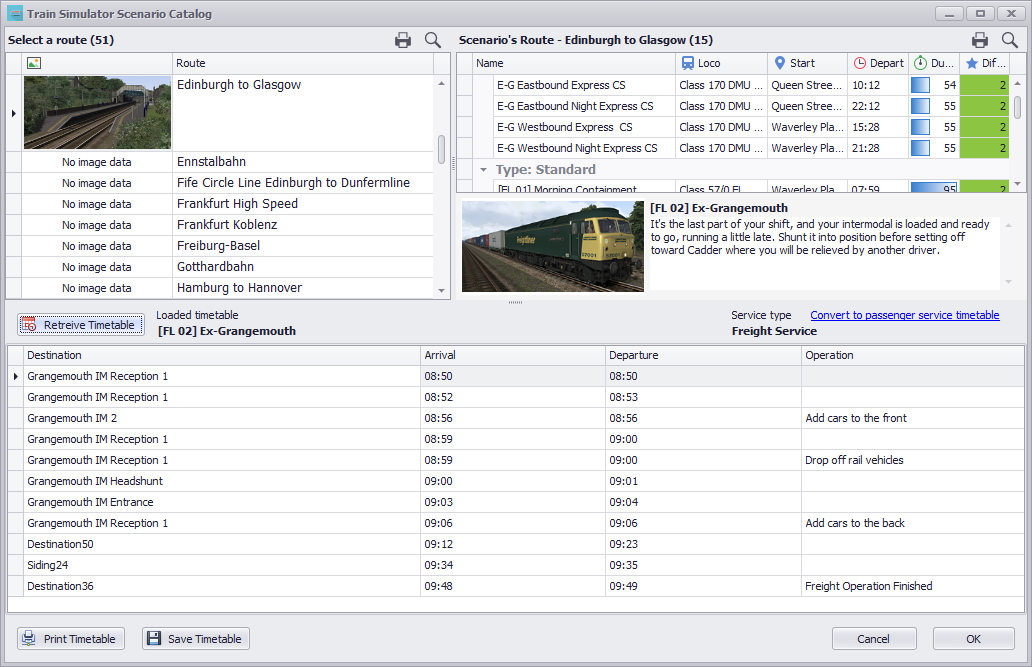
As you can see the first two destinations are the same. So how to play:
- Load the TS Drive into the HUD by clicking OK
- Start the TS scenario
- Drive to the first StopAt task (in this case Grangemouth IM Reception 1)
- Press ALT+T, radar show "Scheduled Stop at Grangemouth IM Reception 1"
- After 15 seconds, the next Task shifts in, in this case "Add Vehicles To Front at Grangemouth IM2"
- Drive to the siding and add the cars to the front
- When done, press ALT+T, radar shows "Operational Stop at Grangemouth IM2", and secondly "Operation: Add Cars To Front"
- Next Task is automaticaly set after 15 seconds
- Etcetera